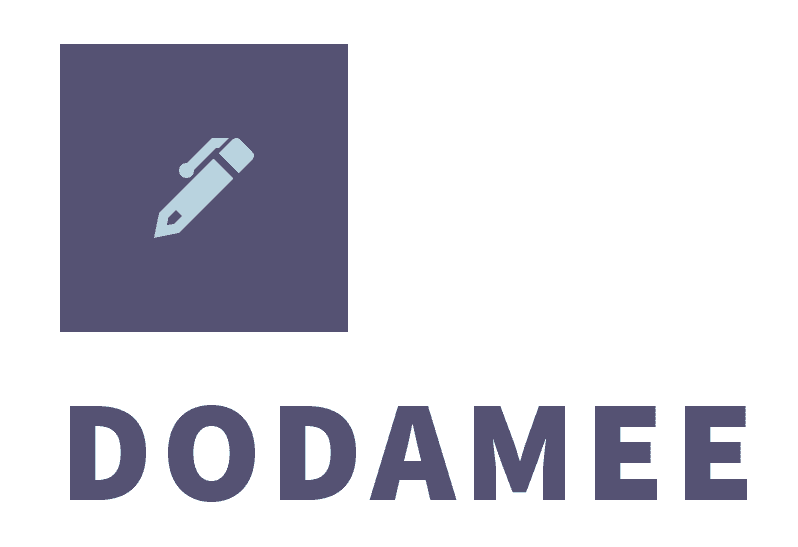파이썬 완전 초보 탈출 18강, 오늘은 여러분이 정말 실전에서 직접 사용해볼 수 있는 **3가지 GUI 프로젝트**를 만들어봅니다!
지난 시간에 배운 tkinter를 바탕으로, 다음과 같은 미니 앱을 구현해볼 거예요:
1. 텍스트 메모장
2. 간단한 계산기
3. 가위바위보 게임
각 프로젝트는 짧고 간단하지만, 핵심 기능과 구조를 익히기에 매우 좋은 예제입니다.
—
1. 텍스트 메모장 만들기
기능:
– 텍스트 입력 가능
– 파일 저장 가능
– 불러오기 가능
“`python
import tkinter as tk
from tkinter import filedialog
window = tk.Tk()
window.title(“메모장”)
text = tk.Text(window, height=20, width=50)
text.pack()
def save_file():
file_path = filedialog.asksaveasfilename(defaultextension=”.txt”)
if file_path:
with open(file_path, “w”, encoding=”utf-8″) as f:
f.write(text.get(“1.0”, tk.END))
def open_file():
file_path = filedialog.askopenfilename(filetypes=[(“Text Files”, “*.txt”)])
if file_path:
with open(file_path, “r”, encoding=”utf-8″) as f:
content = f.read()
text.delete(“1.0″, tk.END)
text.insert(tk.END, content)
btn_save = tk.Button(window, text=”저장”, command=save_file)
btn_save.pack()
btn_open = tk.Button(window, text=”불러오기”, command=open_file)
btn_open.pack()
window.mainloop()
“`
—
2. 계산기 만들기
기능:
– 두 숫자 입력
– 더하기, 빼기, 곱하기, 나누기 기능
“`python
import tkinter as tk
window = tk.Tk()
window.title(“계산기”)
entry1 = tk.Entry(window)
entry1.pack()
entry2 = tk.Entry(window)
entry2.pack()
result_label = tk.Label(window, text=”결과:”)
result_label.pack()
def calculate(op):
try:
num1 = float(entry1.get())
num2 = float(entry2.get())
if op == “+”:
result = num1 + num2
elif op == “-“:
result = num1 – num2
elif op == “*”:
result = num1 * num2
elif op == “/”:
result = num1 / num2
result_label.config(text=f”결과: {result}”)
except:
result_label.config(text=”잘못된 입력입니다”)
for op in [“+”, “-“, “*”, “/”]:
btn = tk.Button(window, text=op, command=lambda o=op: calculate(o))
btn.pack(side=”left”)
window.mainloop()
“`
—
3. 가위바위보 게임 만들기
기능:
– 사용자 입력
– 랜덤으로 컴퓨터 선택
– 승패 판정
“`python
import tkinter as tk
import random
window = tk.Tk()
window.title(“가위바위보”)
label = tk.Label(window, text=”선택해주세요”)
label.pack()
result = tk.Label(window, text=””)
result.pack()
def play(user_choice):
choices = [“가위”, “바위”, “보”]
computer = random.choice(choices)
if user_choice == computer:
outcome = “비겼습니다”
elif (user_choice == “가위” and computer == “보”) or \
(user_choice == “바위” and computer == “가위”) or \
(user_choice == “보” and computer == “바위”):
outcome = “이겼습니다!”
else:
outcome = “졌습니다…”
result.config(text=f”컴퓨터: {computer}\n결과: {outcome}”)
for choice in [“가위”, “바위”, “보”]:
btn = tk.Button(window, text=choice, command=lambda c=choice: play(c))
btn.pack(side=”left”)
window.mainloop()
“`
—
📌 오늘의 요약
- tkinter를 활용해 GUI 형태의 프로그램을 만들 수 있다
- 기본 위젯(Label, Entry, Button, Text 등)을 활용해 기능 구성 가능
- 실제 동작하는 프로그램을 만들며 성취감을 느낄 수 있음
📘 다음 강의 예고
19강: 파이썬과 엑셀 자동화 – openpyxl로 업무 효율 10배 높이기!
다음 시간엔 openpyxl을 활용해 엑셀 파일을 자동으로 생성하고, 수정하고, 불러오는 방법을 배웁니다. 엑셀 자동화에 관심 있다면 절대 놓치지 마세요!
—
이 강의는 파이썬 완전 초보자를 위한 연재 시리즈입니다. 매주 새로운 강의로 업데이트됩니다.